
The first installation was from scratch on a spare drive, which is also running Windows 7. The second was a custom install, keeping the original Office 2007. On the face of it little has changed. The Ribbon is still the ribbon and the Tabs are the same in appearance.
- Keep source formatting
- Merge formatting
- Use destination theme
- Keep text only
Items are added to the toolbar depending on context, after the above bullet points; Merge List and Don’t Merge List will appear along with a preview on the page, very neat.

The Ribbon
The Ribbon looks the same but apparently it’s customisable! If that be the case then we’re about to find out. Clicking the new look Office logo button, Options opens the options panel and then Customize Ribbons.
There are another six pre-set tabs:
- Developer
- Add-Ins
- Blog Post
- Insert (Blog Post)
- Outlining
- Background Removal
Other ‘customise’ options are:
- Net Tab
- New Group
- Rename
- Restore Defaults
- Import/Export
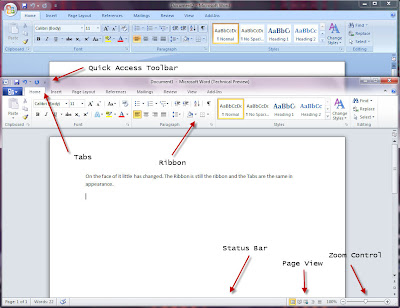


0 comments:
Post a Comment