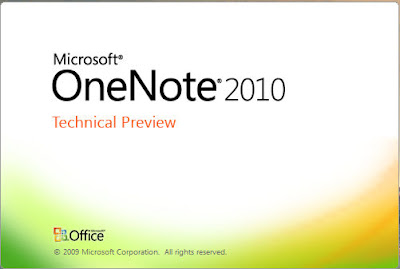
The default Section Tabs are:
Work Notebook:
- Meeting notes
- Project A
- Project B
- Research
- Travel
- Planning
- Miscellaneous
Personal Notebook:
- Personal information
- Shopping
- Books, movies and music
- Travel
- Recipes
- To do
- Miscellaneous
OneNote 2010 Guide:
- Getting Started with OneNote
- More Cool Features
- Clipboard
- Basic Text
- Styles
- Tags
- Outlook
- Tables
- Illustrations
- Links
- Files
- Recording
- Time Stamp
- Symbols
- Unread
- Shared Notebook
- History
- Tools
- Insert Shapes
- Edit
- Convert
- Spelling
- Language
- Notes
- Views
- Authors
- Page Setup
- Zoom
- Window
Has a non-OneNote user, but at the same time, has someone who needs an organiser, OneNote is an interesting proposition. An interesting feature is the lack of a save button/icon. Everything is automatically updated and saved.
There is of course, on the Office Button, a Save As option where Notebooks, Sections and Pages can be saved.
The Notebook file format is .onekg (OneNote notebook archived in a single file). Pages and Sections have the .one format. All three can be Saved As:
- PDF .pdf
- XPS .xps
- Single File Web Page .mht
New Notebooks can be created through the Office Button.
Note Containers are the little, or large, bordered windows into which the contents of the page on a Section are; typed, copied, linked, sent, brought, dragged or by whatever means, inserted onto the page. Once there they can be resized and arranged in any order.
Click once on Unfiled Notes, a list of saved Pages/Notes will appear in Tabs on the upper right. New Pages, SubPages and Page Templates can be created from the dropdown.
Next, OneNote continued...










