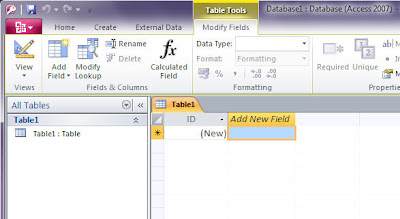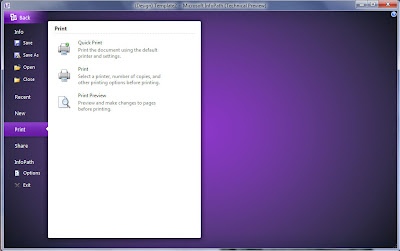A new feature of Word 2010 is the Navigation Pane which has a series of functions to let you move, with no trouble, around the document. Basically it is the Document Map and Thumbnails Pane combined with search and find options. To open the Navigation Pane go to View > Show > Navigation Pane.
Headings
The first Tab is Headings and lets you browse the headings within the document. One click on the Heading will take you to an insertion point at the beginning of that heading. Whenever a new heading is entered it will show automatically in the Pane and, although the Tabs themselves cannot be edited, they remain synchronised with the rest of the document.

Dragging a Heading up or down will move it, and the contents associated with it, to its new location including any subheadings. Content cannot be dropped onto a Headings Tab though if you drag the content over the Headings it will scroll to that Heading and can be dropped into the document.
When a document has multiple authors a small icon will appear on the right of the Heading to indicate that the document is being edited by a different user. After saving changes in a multi-user document the Headings where the changes have been made will be highlighted the next time the document is reopened. Using the Search Document feature at the top of the Navigation Pane will highlight any of the Headings where the search term has been found.
Browse
The second Tab on the Navigation Pane is ‘Browse the pages in your document’ more or less the same has the Thumbnails Pane of old. The only real difference from the Thumbnails Pane is that it now shows all layout views, Web Layout, Outline, Draft, Etc. Also new to the Thumbnail/Browse is really useful feature whereby the pages are filtered to show only pages containing the terms from a search.
Search
The third and final Tab is ‘Browse results from your current search’ which shows a list of boxes each giving a bit of context to the term.