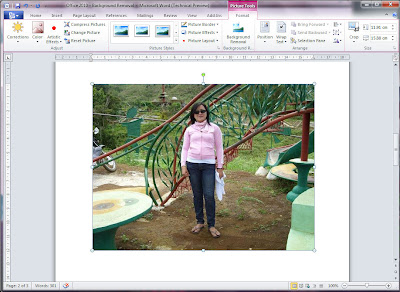Part 9 – Outlook (Overview)

The Ribbon, Tabs and Groups on the Outlook 14 window are:
Home:
- New
- Delete
- Respond
- Quick Steps
- Actions
- Tags
- Find
- Send & Receive
- Download
- Headers
- Preferences
- New
- Actions
- Clean Up
- Favorites
- Properties
View:
- Current View
- Arrangement
- Layout
- Window
Add-Ins:
- Custom Toolbars
Are there options in Outlook 2010?
General:
General options for working with Outlook
- User Interface options
- Personalise your copy of Microsoft Outlook
- Start Up options
Mail:
Change the settings for messages you create and receive.
- Compose messages
- Message arrival
- Conversation Clean Up
- Replies and forwards
- Save messages
- Send messages
- MailTips
- Tracking
- Message format
- Other
Calendar:
Change the settings for calendars, meetings and time zones.
- Work time
- Calendar options
- Display options
- Time zones
- Scheduling assistant
- Resource scheduling
Contacts:
Change how you work with your contacts.
- Names and filing
- Linking
- Contacts index
- Online status
- Outlook created contacts
Tasks:
Change the settings that track your tasks and to-do items.
- Task options
- Work hours
Notes and Journal:
Change the settings for Notes and the Journal.
- Notes options
- Journal options
Search:
Change how items are searched with Instant Search.
- Sources
- Results
Mobile:
Change the settings for mobile notification and messaging.
- Calendar Summary
- Mobile Reminder
- Mobile Notification
- Mobile Options
Language:
Set the Office Language Preferences.
- Choose editing languages
- Choose display and Help languages
Advanced:
Options for working with Outlook
- Outlook panes
- Outlook start and exit
- AutoArchive
- Reminders
- RSS Feeds
- Send and receive
- Developers
- Dial-Up connections
- International options
- Offline editing options for document management server files
- Other
Customise Ribbon:
Customise the Ribbon.
- Choose commands from:
- Customise the Ribbon:
- New Tab
- New Group
- Rename
- Restore Defaults
- Import/Export
Quick Access Toolbar:
Customise the Quick Access Toolbar.
- Choose commands from:
- Quick Access Toolbar:
- Restore Defaults
- Import/Export
Add-Ins:
View and manage Microsoft Office add-ins.
- Add-in Options
- Add-ins
Trust Center:
Help keep your documents safe and your computer secure and healthy
- Protecting your privacy
- Security & more
- Microsoft Outlook Trust Center