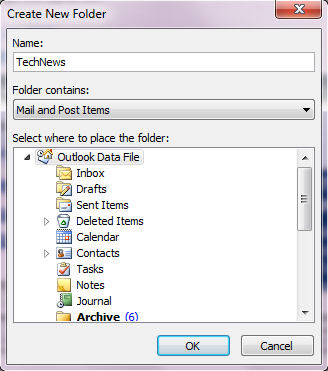Never having been a big fan of Add-ins, Add-ons, Extensions, Plugins, Etc. It is not surprising that I don’t have many to mention. I was going to look at the two that I do have but one of them (Snagit) added its add-in when I installed the program without asking if I wanted an Outlook 2010 Add-In during the installation.
Snagit 9 is a screen capture application with many useful tools and an excellent image editing program. Unfortunately, for Snagit, the Outlook Add-in is for taking a single screen capture and inserting it into a new Outlook message. The reason it is unfortunate is that Outlook 2010 has that capacity itself.
With the New E-mail window open Insert > Illustrations > Screenshot > Screen Clipping and drag a rectangle/square around the area to capture. If you want to capture a specific window a preview of available widows will appear in the Screenshot dropdown. The tool is most useful for adding webclips and images but in this case I’ve just added my desktop clock to a message!
Twitter on Outlook 2010
The second Add-In I have on Outlook 2010 is TwInBox. It is basically Twitter on Outlook 2010 and has a few useful features including; the mandatory 140 character update, direct message, @, ReTweet. If you intend using the Search/Track/Group feature it’s a good idea to create a separate folder for the results (for example searching/tracking Office 2010 gave 600+ feeds in two days).
After installing you’ll need to create a new folder in the Navigation Pane, before logging into your Twitter account, into which will go your updates.
TinyUrl
If you wish to post links in your updates then the tinyurl creator is a useful tool to have on the Compose Update dialogue box. Although tinyurls are useful in a limited space (140 characters) I would make the point that they are being over used and unless I know and trust the person posting them I wouldn’t touch them. If you have an URL that isn’t that long to begin with then don’t shorten it. An example would be this site is http://officetwoten.blogspot.com and its shortened version is http://tinyurl.com/mt37j9 which would save a full seven characters!