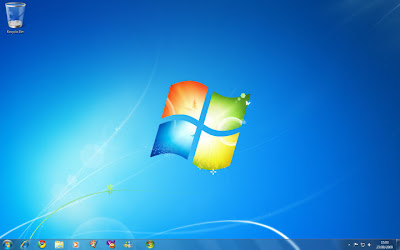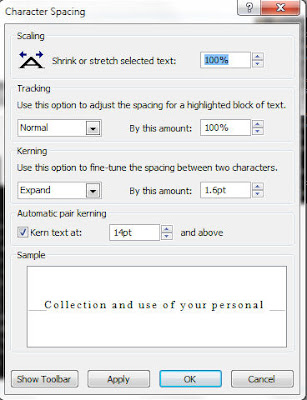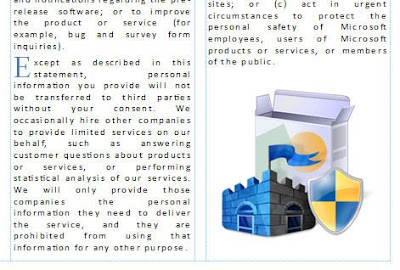The six Windows 7 versions are:
- Windows 7 Home Basic
- Windows 7 Starter
- Windows 7 Home Premium
- Windows 7 Professional
- Windows 7 Enterprise
- Windows 7 Ultimate
Windows Home Basic
Home Basic is not intended for Microsoft’s main markets therefore it will only be available in countries that come under the underdeveloped category.
Windows 7 Starter
At the bottom end of the Windows 7 spectrum that will be available is Windows 7 Starter, which, to my knowledge will be pre-installed on Netbooks and appear on some low-end computers.
What you get is the basic Windows 7 interface minus the good bits. The ‘good bits’ being the Aero and preview effects which will be covered in detail later. It does include such features as the Action Center, Windows Search, Windows Firewall, Windows Media Player (not Windows Media Center), Windows Gadgets and the usual games and accessories (Paint, WordPad Etc.). Unless you buy a Netbook with Windows 7 pre-installed you can place it safely on the ‘don’t touch with a barge-pole’ list. The unnecessary restrictions on things like changing the desktop image and the absence of the visual effects make it unattractive.
Windows 7 Home Premium
Have a good look at Windows Home Premium because for the next few years this is what you are going to be using. I will cover the features included with Windows 7 Home Premium and other versions in the next post.
Windows 7 Professional
If you need to handle up to 192 gigabytes of ram (in 64 bit version) as opposed to 16 gigabytes and you also need a virtual PC that runs Window XP (licensed version of Windows XP service pack 3 included) for the remaining compatibility issues that will linger, then Windows 7 Professional is for you. Network backup and EFS (Encrypting File System) support are also included.
Windows 7 Enterprise
Like Windows 7 Home Basic there is not much to be said about a product that will not be available. Windows 7 Enterprise contains all the features of Windows 7 Ultimate but is aimed at Microsoft’s corporate customers and is not available for purchase by individuals.
Windows 7 Ultimate
Top of the range is Windows 7 Ultimate which will contain all Windows 7 components, including BitLocker Drive Encryption is the choice for someone who has to have everything. Unfortunately for those who have to have everything is that the ‘everything’ not included in Windows 7 Home Premium can be downloaded from third party software makers.
Try them all
When you buy a Windows 7 disc (any version) and try to install it, it will install the version you bought, obvious really. But if you like playing around with things like that then you will discover that all versions are contained on the disc. To access the other versions and try the 30 day trials for them you need to rip the disc and delete the ei.cfg file. After creating an ISO image (minus the deleted file) and burning it to a new disc the next time you insert the disc there will be a ‘Select the operating system you want to install’ screen showing all versions except Windows 7 Enterprise.