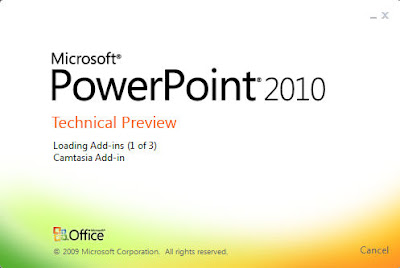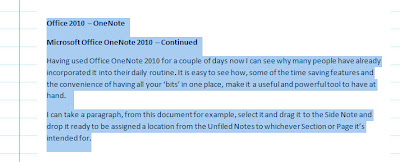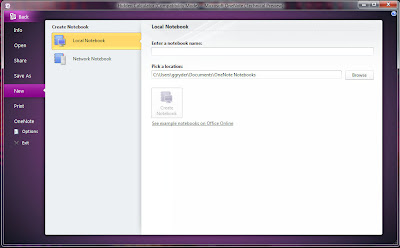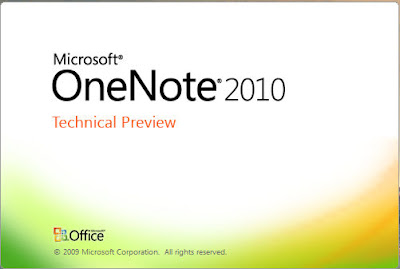Microsoft Office PowerPoint 2010 – Continued
Before I look at how to create a presentation in PowerPoint here are the options from the Office Button.
The Office (PowerPoint) Button:
Info

General options for working with PowerPoint.
- User Interface options
- Personalise your copy of Microsoft Office
Proofing:
Change how PowerPoint corrects and formats your text.
- AutoCorrect options
- When correcting spelling in Microsoft Office programs
- When correcting spelling in PowerPoint
Save:
Customise how documents are saved.
- Save presentations
- Offline editing options for document management server files
- File merge options for shared document management server files
- Preserve fidelity when sharing this presentation:
Language:
Set the Office Language Preferences.
- Choose editing languages
- Choose display and Help languages
Advanced:
Advanced options for working with PowerPoint.
- Editing options
- Cut, copy and paste
- Chart
- Image Size and Quality
- Display
- Slide Show
- When printing this document
- General
- Web Options
Customise Ribbon:
Customise the Ribbon.
- Choose commands from:
- Customise the Ribbon:
- New Tab
- New Group
- Rename
- Restore Defaults
- Import/Export
Quick Access Toolbar:
Customise the Quick Access Toolbar.
- Choose commands from:
- Customise Quick Access Toolbar:
- Restore Defaults
- Import/Export
Add-Ins:
View and manage Microsoft Office add-ins.
- Add-ins
Trust Center:
Help keep your documents safe and your computer secure and healthy.
- Protecting your privacy
- Security & more
- Microsoft PowerPoint Trust Center
- Trust Center Settings
For now I will be starting a presentation from scratch although I can add a theme at any point from the Design Tab.
Save
Before I do anything to anything I will give it a name and save it. Although PowerPoint hasn’t crashed here it has crashed several times whilst running the 32bit version on a 64bit drive. Having crashed, the program restarted itself with a list of last saves and auto saves to choose from.
Regardless of PowerPoint having its own safety net, most Office 2010 applications do; exceptions being OneNote saves everything and Access database entries are automatically updated, I like to know where a document is and its name.
A logical place to keep the file is My Documents > Office > PowerPoint and a descriptive, appropriate name for it is, in this case ‘officetwoten.pptx’. It has been saved with PowerPoint’s default PowerPoint Presentation format.
The complete list of Save As options are:
- PowerPoint Presentation
- PowerPoint Macro-Enabled Presentation
- PowerPoint 97-2003 Presentation
- XPS Document
- PowerPoint Template
- PowerPoint Marco-Enabled Template
- PowerPoint 97-2003 Template
- Office Theme
- PowerPoint Show
- PowerPoint Macro-Enabled Show
- PowerPoint 97-2003 Show
- PowerPoint Add-In
- PowerPoint 97-2003 Add-In
- PowerPoint XML Presentation
- Single File Web Page
- Web Page
- Windows Media Video
- GIF Graphics Interchange Format
- JPEG File Interchange Format
- PNG Portable Network Graphics Format
- TIFF Tag Image File Format
- Device Independent Bitmap
- Windows Meta File
- Enhanced Windows Metafile
- Outline/RTF
- PowerPoint Picture Presentation
- OpenDocument Presentation
Page Setup
The first thing I would do having saved the presentation is decide the slide format. For me there is no choice to be made, if there is the possibility to present something in 16:9 format, I will use it.
Golden mean
The Golden mean (Golden section/Golden ratio) in both mathematics and art are the proportional qualities of the whole in relation to the section divided from it when the larger (whole section) is the same proportion as the smaller section. There are no, to the best of my knowledge, aesthetic or mathematical values to the 4:3 ratio (unless your screen is that proportion and you want to fill it).
- On-screen Show (4:3)
- On-screen Show (16:9)
- On-screen Show (16:10)
- Letter Paper (8.5x11in)
- Ledger Paper (11x17in)
- A3 Paper (297x420mm)
- A4 Paper (210x297)
- B4 (ISO) Paper (250x353mm)
- B5 (ISO) Paper (176x250)
- 35mm Slides
- Overhead
- Banner
- Custom