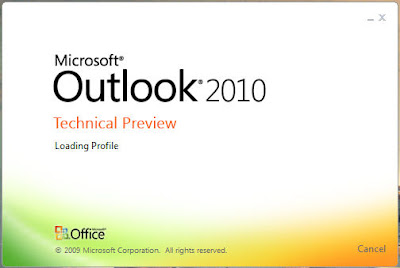Part 9 – Outlook (Overview)
Having closed the Setup Wizard
(Part – 8) the main Outlook window will open and it will retrieve the contents of your email from your webmail account.

Outlook 2010, like its predecessors is both a complex and controversial piece of software. For the moment I will be sticking to a basic overview of the program structure, returning to advanced features and settings later. Has you can see from the screenshot Outlook 14 has the now familiar Ribbon and tabs. The main window is divided into sections, how many depends on preference and requirement. In this case three: Folders, conversations and the content of the selected item.
The selected (open conversation) email in this case has a link at the top of the page 'To view email has a webpage, go here'. One click will open the convesation in a browser window.
The Ribbon, Tabs and Groups on the Outlook 14 window are:
Home:
- New
- Delete
- Respond
- Quick Steps
- Actions
- Tags
- Find
Send / Receive:
- Send & Receive
- Download
- Headers
- Preferences
- New
- Actions
- Clean Up
- Favorites
- Properties
View:
- Current View
- Arrangement
- Layout
- Window
The Office (Outlook) Button:
Info
Open
print
Saving
Outlook Options

Are there options in Outlook 2010?
General:
General options for working with Outlook
- User Interface options
- Personalise your copy of Microsoft Outlook
- Start Up options
Mail:
Change the settings for messages you create and receive.
- Compose messages
- Message arrival
- Conversation Clean Up
- Replies and forwards
- Save messages
- Send messages
- MailTips
- Tracking
- Message format
- Other
Calendar:
Change the settings for calendars, meetings and time zones.
- Work time
- Calendar options
- Display options
- Time zones
- Scheduling assistant
- Resource scheduling
Contacts:
Change how you work with your contacts.
- Names and filing
- Linking
- Contacts index
- Online status
- Outlook created contacts
Tasks:
Change the settings that track your tasks and to-do items.
Notes and Journal:
Change the settings for Notes and the Journal.
- Notes options
- Journal options
Search:
Change how items are searched with Instant Search.
Mobile:
Change the settings for mobile notification and messaging.
- Calendar Summary
- Mobile Reminder
- Mobile Notification
- Mobile Options
Language:
Set the Office Language Preferences.
- Choose editing languages
- Choose display and Help languages
Advanced:
Options for working with Outlook
- Outlook panes
- Outlook start and exit
- AutoArchive
- Reminders
- RSS Feeds
- Send and receive
- Developers
- Dial-Up connections
- International options
- Offline editing options for document management server files
- Other
Customise Ribbon:
Customise the Ribbon.
- Choose commands from:
- Customise the Ribbon:
- New Tab
- New Group
- Rename
- Restore Defaults
- Import/Export
Quick Access Toolbar:
Customise the Quick Access Toolbar.
- Choose commands from:
- Quick Access Toolbar:
- Restore Defaults
- Import/Export
Add-Ins:
View and manage Microsoft Office add-ins.
Trust Center:
Help keep your documents safe and your computer secure and healthy
- Protecting your privacy
- Security & more
- Microsoft Outlook Trust Center

Next, Access 2010