
Having used Office OneNote 2010 for a couple of days now I can see why many people have already incorporated it into their daily routine. It is easy to see how, some of the time saving features and the convenience of having all your ‘bits’ in one place, make it a useful and powerful tool to have at hand.
I can take a paragraph, from this document for example, select it and drag it to the Side Note and drop it ready to be assigned a location from the Unfiled Notes to whichever Section or Page it is intended for.
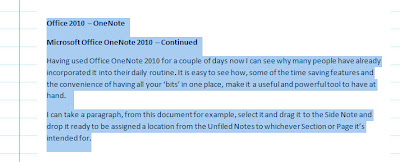
General options for working with OneNote.
- User Interface Options
- Default font
- Personalise your copy of Microsoft Office
Display:
Change how OneNote looks.
- Display
Proofing:
Change how OneNote corrects and formats your text.
- AutoCorrect options
- When correcting spelling in Microsoft Office programs
- When correcting spelling in OneNote
Save & Backup:
Customise how OneNote saves and backs up your notes.
- Save
- Backup
- Optimising files
- Cache file location
Send to OneNote:
Customise how OneNote integrates with other applications.
- Send to OneNote
- Outlook Items
- Other content
Audio & Video:
Customise how OneNote makes and plays audio and video recordings.
- Audio & Video
- Audio Search
Language:
Set the Office Language Preferences.
- Choose editing languages
- Choose display and Help languages
Advanced:
Advanced options for working with OneNote.
- Editing
- Linked Notes
- Pen
- E-mail sent from OneNote
- OneNote Mobile
- Battery Options
- Tags
- Passwords
- Search
- Text recognition in pictures
- Other
Customise Ribbon:
Customise the Ribbon.
- Choose commands from:
- Customise the Ribbon:
- Net Tab
- New Group
- Rename
- Restore Defaults
- Import/Export
Quick Access Toolbar:
Customise the Quick Access Toolbar.
- Choose commands from:
- Customise Quick Access Toolbar:
- Restore Defaults
- Import/Export
Add-Ins:
View and manage Microsoft Office add-ins.
- Add-ins
- Legacy Add-ins
Trust Center:
Help keep your documents safe and your computer secure and healthy.
- Protecting your privacy
- Security & more
- Microsoft Office OneNote Trust Center
- Trust Center Settings







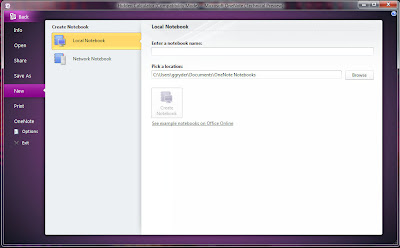




0 comments:
Post a Comment