Microsoft Office PowerPoint 2010
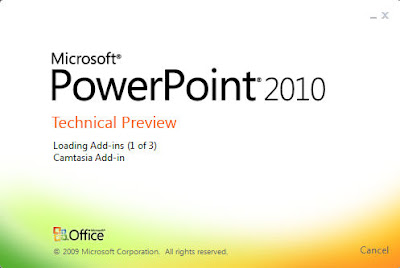
There are, of course, alternatives to Microsoft Office applications and later I will be comparing them with their Open source counterparts, the most attractive, and probably the only plausible one, being the OpenOffice project. Having previously only produced presentations using Office PowerPoint 2003/07 I’m looking forward to see how OpenOffice Impress compares to PowerPoint, not to mention the other OpenOffice applications.
PowerPoint started its life as Presenter, owned by the Forethought Company in California. In 1987 it was released as PowerPoint for the Mac, later that same year it was acquired by Microsoft and ever since has been used widely and is still considered the most effective form of persuasive technology by many.
One ironic fact about PowerPoint and other presentation software is that they use what are known as ‘slides’. Slides themselves, and slide projectors, were made obsolete by the use of programs like PowerPoint for slide presentations.
- Clipboard
- Slides
- Font
- Paragraph
- Drawing
- Editing
- Tables
- Images
- Illustrations
- Links
- Text
- Symbols
- Media
- Page Setup
- Themes
- Background
- Preview
- Transition to This Slide
- Timing
- Preview
- Animation
- Custom Animation
- Timing
- Start Slide Show
- Set Up
- Monitors
- Proofing
- Language
- Comments
- Compare
- OneNote
- Presentation Views
- Master Views
- Show
- Zoom
- Colour/Grayscale
- Window
- Macros
- Custom Toolbars
Drawing Tools (Appears when an object is selected)
Format:
















0 comments:
Post a Comment